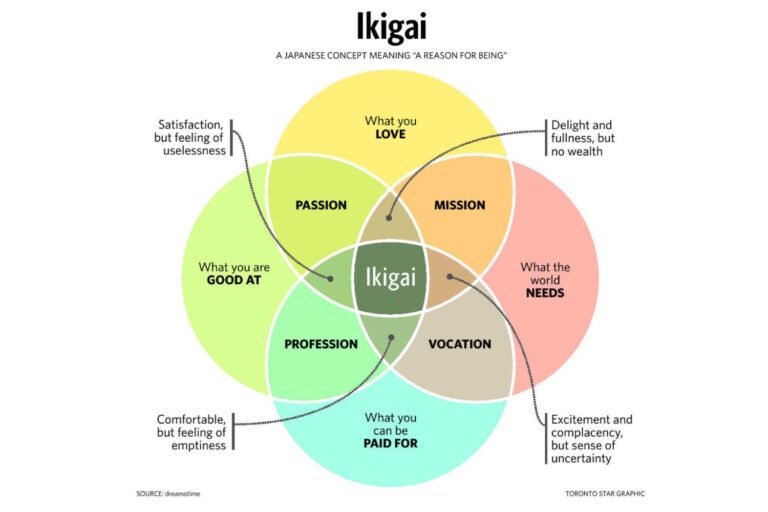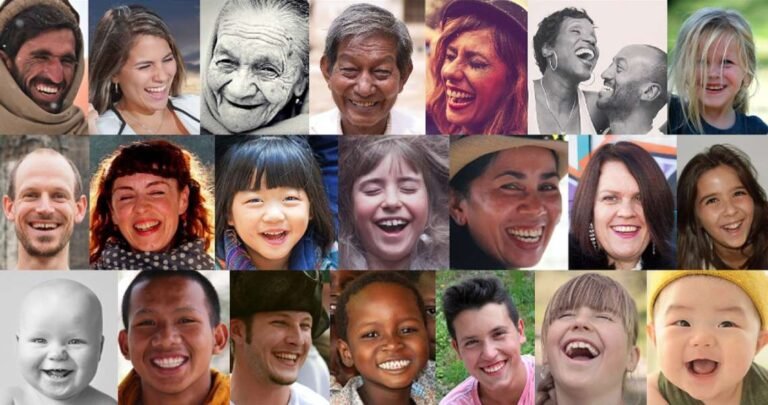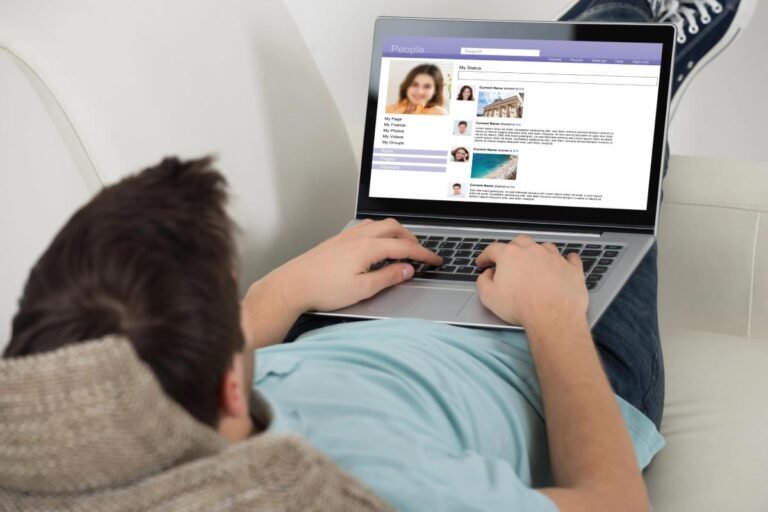Creating a website that perfectly reflects your personal brand, business, or passion project can seem like a daunting task. Fortunately, with platforms like Squarespace, designing a polished and professional-looking site is within reach for beginners and seasoned designers alike. Whether you’re an entrepreneur looking to showcase your work, a blogger sharing your thoughts, or an artist selling your craft, Squarespace offers everything you need for a stunning online presence. Here’s a guide to help you get started!
Why Choose Squarespace?
Squarespace stands out among website builders due to its sleek designs and user-friendly tools. Here are some key reasons to use Squarespace:
- Modern Templates: You have access to a vast library of aesthetically pleasing and customizable templates, all responsive and optimized for mobile devices.
- All-in-One Platform: From domain registration to hosting, Squarespace simplifies website management.
- E-commerce Ready: Squarespace’s built-in e-commerce capabilities make it easy to create online stores with secure payment processing.
- 24/7 Support: Got a problem? Squarespace offers around-the-clock customer support.
- SEO-Friendly: With its SEO features, you can increase your site’s visibility on search engines effortlessly.
Step-by-Step Guide to Building Your Site on Squarespace
1. Sign Up and Choose Your Template
- Head over to Squarespace.com and sign up for an account.
- Browse the templates library. Templates are categorized based on industries such as portfolios, blogs, online stores, and more.
- Pick a template that aligns with your brand’s aesthetic. Don’t worry too much—you can customize it later.
2. Personalize Your Design
- Logo and Branding: Use the built-in logo maker or upload your own logo.
- Colors and Fonts: Go to “Design” in your Squarespace dashboard. Choose colors and fonts that reflect your brand’s personality. Squarespace offers cohesive design suggestions if you’re unsure where to start.
- Pages and Navigation: Add, rename, and rearrange pages as needed. Popular pages include a home page, about page, blog, services, contact page, and portfolio.
- Sections and Blocks: Drag and drop content blocks (text, images, forms) into each page to structure content. Play around with layouts until you find the perfect balance.
3. Optimize Content for SEO
- SEO Descriptions: Go to “Settings” > “SEO” and fill in descriptions for your site and individual pages.
- Alt Text for Images: Add descriptive alt text for images to improve accessibility and SEO.
- Meta Titles & Descriptions: Edit the meta titles and descriptions to make them more relevant and clickable for search engines.
4. Set Up Your Blog (If Applicable)
- Go to “Pages” and click “Add” > “Blog.”
- Add new blog posts and format them with headings, images, and links.
- Use categories and tags to organize your content.
5. Integrate E-Commerce Features (If Needed)
- Add a Store: Go to “Pages” and click “Add” > “Store.”
- Product Listings: Upload product images, set prices, add descriptions, and set up product categories.
- Payment and Shipping: Connect payment gateways (like Stripe or PayPal) and configure shipping options.
6. Connect Your Domain
- Squarespace allows you to purchase a custom domain or connect an existing one.
- Head to “Settings” > “Domains” to link or buy a domain.
7. Publish and Promote
- Once you’re happy with your design, click “Publish.” Congratulations—you now have a live website!
- Promote your site through social media integration and by sharing blog posts.
- Leverage Squarespace’s built-in marketing tools like email campaigns and analytics.
Squarespace Tips and Tricks for Success
- Leverage Analytics: Track visitor engagement, identify traffic sources, and optimize content accordingly.
- Use Integrations: Connect with tools like Google Workspace, social media platforms, and more for a seamless online experience.
- Regular Updates: Keep content fresh and up to date to boost SEO and retain visitor interest.
Final Thoughts
Squarespace’s intuitive interface, sleek templates, and robust features make it a go-to choice for anyone who wants to create a professional website without needing a degree in web design. Dive in today and start building your dream website—it’s simpler than you think!